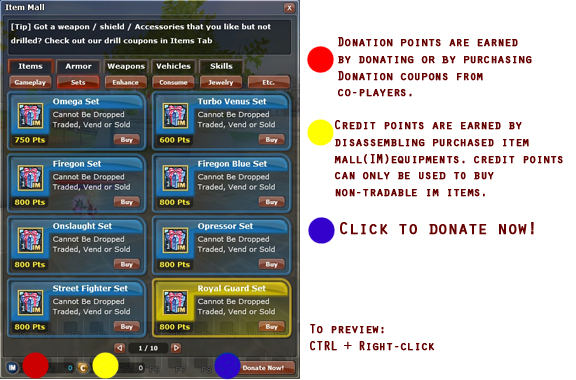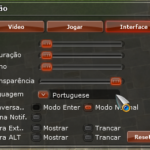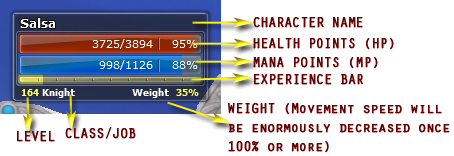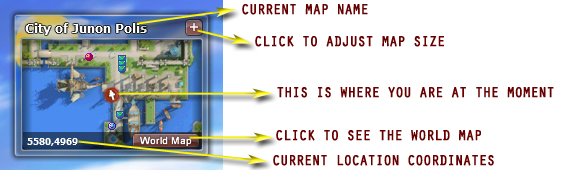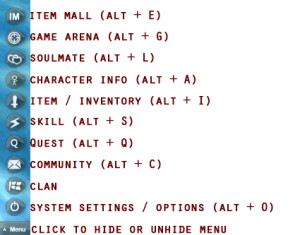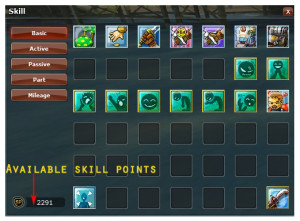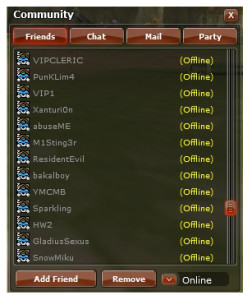Controls
iRosePH is played mainly using a mouse, whether it is for moving your character around the game’s world, selecting targets, accepting or rejecting trades and invites, or changing the camera angle, the mouse is the most essential tool for this game. Being familiar with the mouse functions – what each button does- could definitely make a newbie’s life easier.
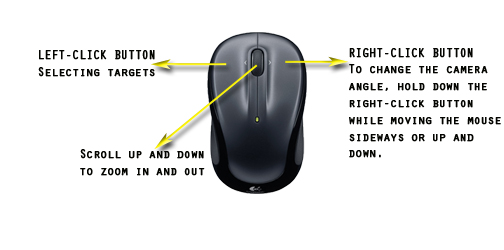 Aside from the mouse, a keyboard is used conveniently for casting skills, conversing with players alike and for interface shortcuts.
Aside from the mouse, a keyboard is used conveniently for casting skills, conversing with players alike and for interface shortcuts.
Interface
The interface is available in English and Portuguese.
You can change the language by going to the Options window (Alt+O).
Character Window
Mini Map
Chat
Use mainly for interacting with the community. There are seven chat filters available.
-
- All – Everyone near the player’s current location can read the chat.
- Shout – By putting an exclamation point (!) prior the message or clicking the shout icon, a player can send a shout out to everyone on the current map location. This is useful for selling or buying items or looking for party members.
- Clan – Messages can only be read by players belonging to your clan. Put a “&” sign before the message or click on clan icon.
- Party – Chat can only be read by party members, and the hash (#) sign is used as prefix.
- Whisper – Put “@” plus the name of the character you want to send a private message to.
- Alliance – When a clan is in an alliance with another clan, characters belonging to those two allied clans are able to chat with eachother by putting “~” prior to message. Everyone that belongs to those two clans is able to read messages sent out. This tab is disabled once a character is in a Game Arena Group.
- Group – For characters belonging in the same group.
This is handy during game arena tournaments and death matches. As with alliance chat, put a “~” sign prior to message. Please note that once a character is in a group, alliance chat is automatically converted to group chat.
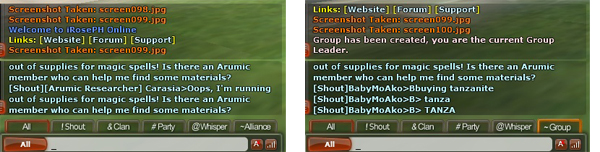
Action Bars
There are two sets of movable action bars which one could fill with skills and items for accessibility. You can do this by dragging skill- and item icons into the icon slots.
The first hotkey bar has four panels of 12 icons. You can activate these icons by pressing the F1 to F12 buttons. Alt + 1, 2, 3 and 4 are used to switch panels.
The second hotkey bar has two panels. These icons can be activated by pressing Ctrl + F.. or Alt +F.., depending on your active panel.
Each hotkey bar can be rotated, and can be locked or removed in the Options window.
Menu
At the lower right corner of the game interface, there is the menu button, which gives us access to most of the iRosePh features. Here’s a quick overview of the buttons, its functions and keyboard shortcuts we could use. Each button will be thoroughly discussed further on.
Game Arena
The game arena comprises the various player-versus-player (PVP) tournaments. While some events are started by a game master or by an event manager, weekly scheduled tournaments are also held. To view the tournament schedules and requirements, kindly click on the game arena icon or press alt + G. Grand and powerful equipment with additional zulie are given to winners. Moreover, names of the winners since the implementation of game arena are listed too. Therefore, if you want your name in there or you just want those superb prizes then come, join and gain prestige for you and your clan.
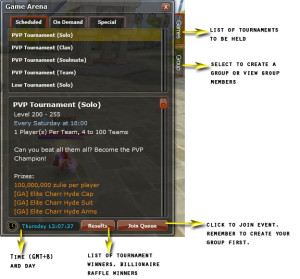
Character Info
The character information displays in-depth facts about the character – from its name, the clan and faction union it belongs to, its job, available HP, MP and stamina points, the current experience points and union points acquired, to the status distribution made and the available status points still to be allocated – everything is displayed. Also, in this interface the player could distribute status points and construct its own character build.
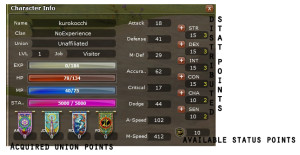
Skills
Everything that is related to skill is found in this window. It is further divided into five sections:
- Basic – normal actions such as attack, looting, partying, trading, emoticons, etc. can be found in this section.
- Active – where skills that are related to a character’s job and which could be actively used are showed.
- Passive – where job skills that are passively used are displayed. These skills cannot be dragged to the action bar.
- Part –
- Mileage – contains skills that are bought from the item mall such as summoning of the looter pets and rollerblades tricks.
Quests
The quests window shows all the character’s ongoing quests, the amount of time available to finish those quest that have time limits, and an option to abandon a selected quest.
The small squares on the left side shows the items that have been collected to complete the quest.
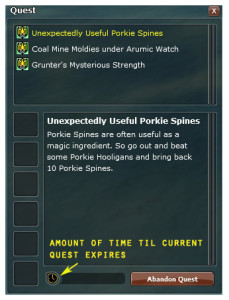
Community
Community window is all about interacting with other players.
- Friends – a list of in-game buddies. Also provides options to add new friends and remove some old ones. Current in-game status (online, farming, away, busy, PVP, vending, offline) can also be modified in this section. Remember to set status on “busy” when one doesn’t want to be clan recalled.
- Chat – a place to create and join chat rooms.
- Mail – a section to read messages that were sent while one is offline.
- Party – contains a list of party leaders with active parties. Useful in searching for some leveling mates.
Clan
All information about the clan one had joined or created is found on this window. It is subdivided into four tabs: Info, Members, Skills and Notice.
The info tab displays clan information such as its grade, available clan points, number of members, date of clan creation, allied clan, amount of funds available, clan logo, slogan, character’s rank in clan, and clan points contribution.
The members tab shows the clan members. In this section, clan masters can entrust clan leadership to another ranking clan member, or expel and invite characters. Only the clan master and deputy masters can invite members, while only commanders and other higher ranks can use clan teleportation scrolls. Futhermore, in this section a player has the option to leave the clan.
The skills tab shows available clan skills and players can read clan announcements at the notice tab.
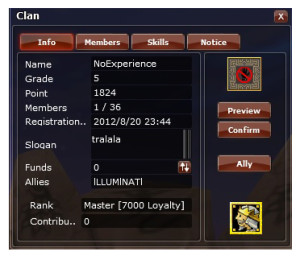
Soulmate
iRosePH exclusively offers a soulmate system, allowing two characters to both gain a unique set of soulmate skills that enhances character stats. The soulmate interface shows a character’s soulmate’s name, level, job, clan, location and stat distribution. Also, soulmate skills and the date of marriage are displayed.

Item Mall
The item mall houses a large collection of strong weapons, reliable armors, and an array of the finest jewelries and accessories.A range of looter pets, carts, hover bikes and mounts are also on display. In addition, consumables and enhancement items such as experience points multipliers, runes, and gems are available at the item mall. The item mall is a necessary evil – without it iRosePH could not exist. However, item mall points can also be bought from other players with the zulie you earned.